configure some system settings such as the virtual cache directory, I would get an error message as shown in the figures below.
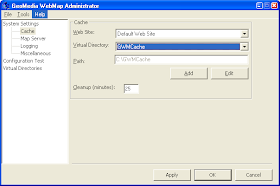
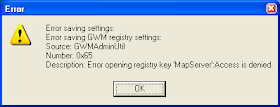
The description "Error opening registry key 'MapServer':Access is denied" is a good indicator of what went wrong. It seems that the Administrator is unable to write to the registry key and we can check this out by opening up the Registry Editor by running regedit in the Command prompt.
In the Registry Editor, if we expand the nodes \\HKLM\SOFTWARE\Intergraph\GeoMedia Web Map\06.01\ we should be able to see something like the following figure.
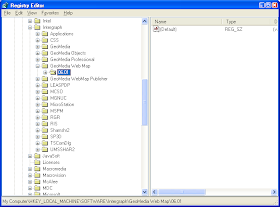
Click on a node such as 06.01 and select Edit > Permissions in the Registry Editor's menu.
The Permissions for 06.01 dialog box should appear as shown below.
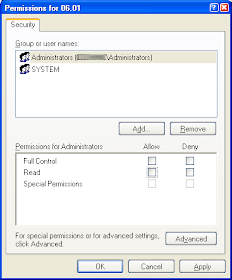
And examining the properties tells us that the Administrator's group has no permission to write to the registry key(s). So to fix the problem, simply toggle on the Allow Full control and Read permissions and press OK.
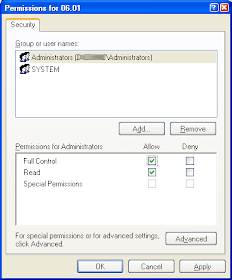
After doing the above, you should be able to configure the GeoMedia WebMap Administrator System Settings.



