It is very useful to join a geospatial feature with a related non-graphical database table for analysis. This is a common feature found in commercial GIS applications like
GeoMedia. I found a similar function in the open-source software
gvSIG although it seems to handle only inner type joins. An example of using the gvSIG
Join command is described below.
- Start gvSIG OADE. Load and display a geospatial feature e.g. States.shp in a map view.
- Load a database table e.g. SalesByStates.dbf.
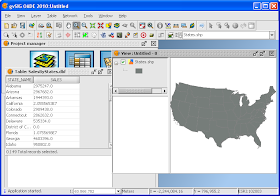
- In the Map view legend TOC, click on the geospatial feature name e.g. States.shp. Then press the right button of the mouse on the name.
A pop up menu appears.
- Choose Join.
The Join tables dialog box appears.
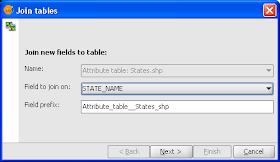
- In the Field to join on combo box, choose a common field between the graphical and non-graphical table e.g. STATE_NAME.
- In the Field prefix field, type in the prefix string to indicate the fields from the geospatial feature table e.g. States_shp. Click Next.
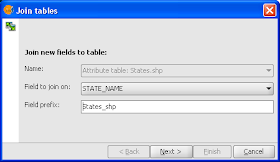
- In the Name field, choose the non-graphical table e.g. SalesByStates.dbf.
- In the Field to join on, choose the common field between the non-graphical table and the feature table e.g. STATE_NAME.
- In the Field prefix field, type in the prefix string to indicate the fields from the non-graphical table e.g. SalesByStates_dbf. Click Finish.
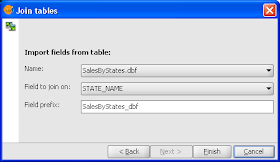
The tables are joined.
To see the results of the join, you can view the attribute table or query the attributes of selected features. For example, press
CTRL+I, then click on any feature in the map view. The
Query results dialog box should appear showing the joined table attributes, as shown below.

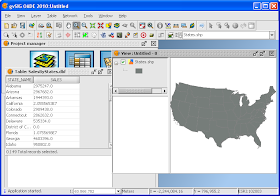
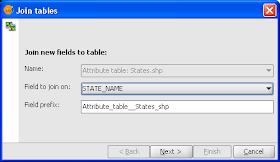
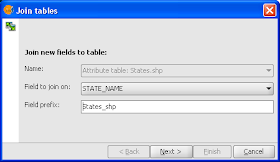
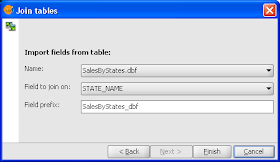


No comments:
Post a Comment