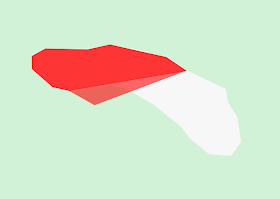
There is a setting in QGIS that controls the color and opacity of the dynamic digitizing display.
To change the dynamic display properties do the following.
- Select Settings | Options in the application's menu.
The Options | Digitizing dialog box appears.
- In the Rubber band field, click on the highlighted area (shown in red circle below).
Note: There is a problem in QGIS 2.2.0 with showing the rubberband color - none is displayed, as shown in the highlighted area of the screen shot above.
The Select Color dialog box appears.
- Optional. Choose another color, e.g. purple.
- In the Alpha channel field, type in another value e.g. 80. Click OK.
Note: type in 255 for a fully opaque rubber band and 0 for a fully transparent rubber band. - Click OK to close the Options | Digitizing dialog box.
- To see the effect, start to digitize another polygon.


No comments:
Post a Comment