- Download the Material Design color palette swatches from http://quantum-paper.storage.googleapis.com/downloads/color_swatches.zip. Extract the zip file into a folder e.g. D:\Temp\.
The files Material Expanded Palette.aco and Material Palette.aco are extracted.
- Start Gimp.

- Select Windows | Dockable Dialogs | Palettes.
The Palettes dialog appears.
- Click Configure this tab (left pointing icon in a rectangle somewhere on the top right). In the pop up menu, choose Palettes Menu | Import a New Palette.

The Import a New Palette dialog appears.
- Toggle Palette file on. In the Palette file field, click the folder icon.
The Select Palette file dialog appears.
- Browse and select one of the extracted Material Design palette swatch file e.g. D:\Temp\color_swatches\photoshop\Material Expanded Palette.aco. Click Open.
A preview of the palette is displayed.
- Click Import.
The selected palette is displayed at the top of the list.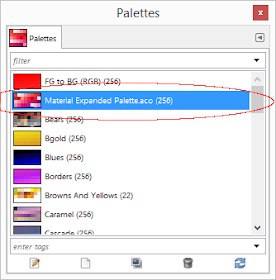
- Repeat the previous steps 4 to 7 to import the second Material Design palette swatch.

- In the Palettes dialog, double click one of the imported swatches e.g. Material Expanded Palette.aco.
The Palette Editor appears.
- In the Palette Editor, just click on the color you want to use in the image editing process.
Monday, August 18, 2014
Using Android L Material Design color swatches in Gimp
The upcoming Android "L" Material Design introduces new color palettes for styling Android apps. The palette swatches can be downloaded from http://www.google.com/design/spec/style/color.html and used in Adobe Illustrator and Adobe Photoshop. It is a little more inconvenient if your are using Gimp, the free and open source photo editing software. Fortunately, it is possible to import the Material Design swatches into Gimp so that they can be used. The following steps illustrate how.

I've created a cleaned-up version of this palette:
ReplyDeletestaticchaos.awardspace.com/hns/material.php
Thanks for the info!
I've created a cleaned-up version of this palette:
ReplyDeletestaticchaos.awardspace.com/hns/material.php
Thanks for the info!