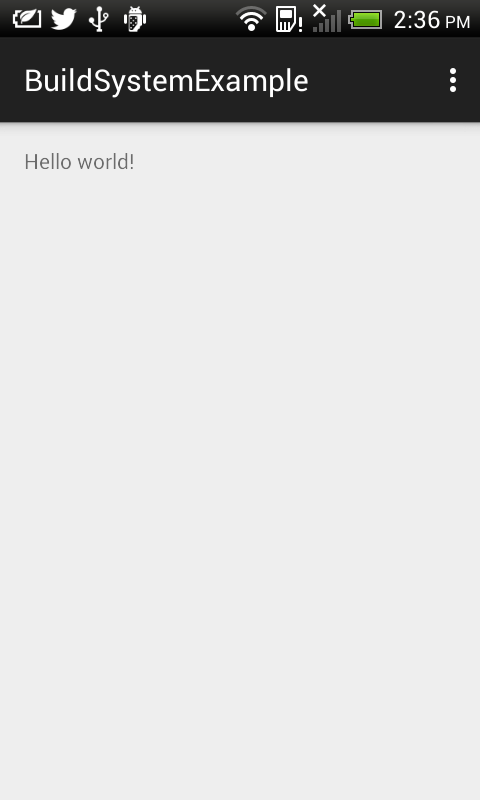
The documentation did not mention anything about this. And after thinking through the problem, I figured that the Run configuration in the Android Studio needs to be told to run the app's activity. The following steps show how to change the Run Configuration.
- In Android Studio, select Edit Configuration.

The Run/Debug Configuration dialog box appears.
- In the Activity group box, toggle on Launch. Then click browse [...].
The Select Activity Class dialog appears.
- Select the desired app's activity e.g. MainActivity. Click OK.

- Click OK.
- In Android Studio, run the app again.
This time, the correct activity with the added button appears.

Hola buenas tardes, Buen post, me ayudo a solucionar este problema muchisimas gracias.!!!
ReplyDeleteHola buenas tardes, Buen post, me ayudo a solucionar este problema muchisimas gracias.!!!
ReplyDeleteThanks for the help. I was stuck on this too.
ReplyDeleteThanks for the help. I was stuck on this too.
ReplyDelete