Prepare SQLite
- The simplest way to use SQLite in my code is to download and use the amalgamated source files and binaries from the SQLite website https://www.sqlite.org/download.html.
- Extract the amalgamated SQLite source files into a folder e.g. c:\path\to\sqlite\include\.

- Extract the compiled SQLite binaries into a folder e.g. c:\path\to\sqlite\lib\.

- In order to link the SQLite dll into a C++ executable, the dll needs to have a exported library. This can be done by opening a Visual Studio Command Prompt. Select Start | Visual Studio 2015 | VS2015 x64 Native Tools Command Prompt.
- In the Command Prompt, change directory to the location of the SQLite binaries e.g. C:\path\to\sqlite\lib\. Type in the LIB command:
C:\> LIB /def:sqlite3.def
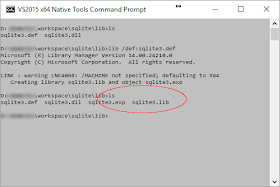
The files sqlite3.lib and sqlite3.exp are generated.

Create your application's CMakeLists.txt
- In your C++ application's root folder e.g. C:\path\to\sqliteexample\, use a text editor to create a CMakeLists.txt file.
- In the CMakeLists.txt, define the SQLite library name and locations of the headers and library, as shown below.
An example CMakeLists.txt
cmake_minimum_required(VERSION 2.8.6) project(sqliteexample) # compile all *.cpp files file (GLOB SOURCES "src/*.cpp") # define libraries to link to final executable set (PROJECT_LINK_LIBS sqlite3.dll) # define the sqlite header include file directory set (SQLITE_INCLUDE ../sqlite/include) # define the sqlite link library directory set (SQLITE_LINK_DIR ../sqlite/lib) # define the directories to search for libraries link_directories ( ${SQLITE_LINK_DIR}) # define the directories to search for headers include_directories (include ${SQLITE_INCLUDE}) # define the final executable add_executable(sqliteexample ${SOURCES}) # define the libraries to link to the final executable target_link_libraries (sqliteexample ${PROJECT_LINK_LIBS})
Generate the Visual Studio solution files
- Write the C++ source code e.g. main.cpp in the C++ application source folder e.g. C:\path\to\sqliteexample\src\.
- Create a build folder underneath the C++ application root folder e.g. C:\path\to\sqliteexample\.
- Open up the Visual Studio x64 Command Prompt. Change directory to the build folder, e.g. C:\path\to\sqliteexample\build\.
- In the Command Prompt, type in the cmake command:
C:\> cmake -G "Visual Studio 14 2015 Win64" ..
The Visual Studio solution files are generated.
- Next, open up the generated Visual Studio solution e.g. sqliteexample.sln in Visual Studio.
- Select Build | Build Solution to compile your SQLite C++ application.


No comments:
Post a Comment