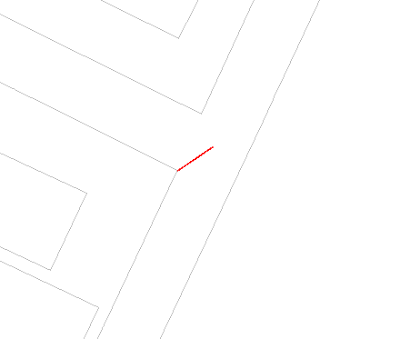
- In GeoMedia, select Analysis > Functional Attributes.
The Functional Attributes dialog is displayed.
- Click New.
The Functional Attribute dialog appears. - In the Functional attribute name field, type in a meaningful name, e.g. LineDirection.
- In the Expression field, type in: ENDPOINT(Input.Geometry).
The Functional Attribute dialog box should like this.
- Click Add.
- Click OK to close the Functional Attribute dialog.
- In the Functional Attributes dialog's Query name field, type in a meaningful name e.g. LineDirection.
- Click the Style button.
The Select Style dialog appears. - Click Properties.
The Style Properties dialog appears. - Under the Symbol Style tab, select the Triangle Up Filled Name.
- Choose a reasonable size e.g. 10pt.
- In the Rotation field, type in -90.
- Toggle on the Ignore map rotation option.
The Style Properties dialog box should like this.
- Click OK to close all the dialog boxes.
All the red line features should have a red color filled triangles at the end and pointing in the digitized direction.

hi dominoc,
ReplyDeletei am sing geomedia 6.0. I have a ms ccess database with gps coordinates sent by 25 gps devices as sms. I need to plot the latest sms of each device on the map, getting refreshed when a new sms comes in.