- Start up Global Mapper. Either load in a polygon vector file or digitize a polygon such as the one shown below.
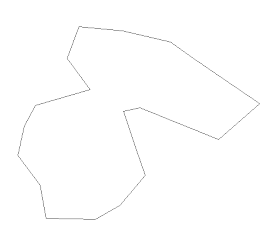
- By default, the vector vertices are not shown. Press SHIFT+v to display the vertices.

- Press ALT+d or click the Digitizer Tool
 icon.
icon.
The cursor changes to a cross hair with the label Edit. - Press down CTRL and select the two vertices at the locations where you want to split.
The selected vertices are highlighted in red.
- Now press the right mouse button.
A pop up menu appears.
- Choose Split Selected Area(s) at Selected Vertices.
The polygon is split into two parts.
Monday, November 1, 2010
Split an area polygon with Global Mapper
Global Mapper has a rich set of editing tools but most of them are hidden away in pop up menus depending on the context. One of them is the Split Selected Area(s) at Selected Vertices command. As the name suggests, you can use this command to split one or more polygons. Here's how to use it.

No comments:
Post a Comment