Here is the simpler method:
- Start up GeoMedia and open up a workspace e.g. C:\GeoWorkspaces\USSampleData.gws.
- Select Legend > Add Legend Entries to display the line geometry feature to analyse e.g. Rivers if it is not displayed in the Map Window.
The feature is displayed.

- Select Tools > Generate Base Geometry.
The Generate Base Geometry dialog box appears.
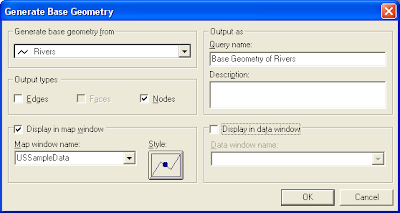
- In the Generate base geometry from drop down box, choose the line feature e.g. Rivers.
- Toggle Output types Nodes on and Edges off. Toggle on Display in map window.
- Click OK.
The base nodes query Base Geometry of Rivers are generated and displayed.

- Select Analysis > Attribute Query.
The Attribute Query dialog box appears.
- In the Select features in combo box, choose the query Base Geometry of Rivers. Click Filter.
The Base Geometry of Rivers Filter dialog box appears.
- In the Filter text box, type in the string: FeatureCount = 1.
The Base Geometry of Rivers Filter dialog box should look like this.

- Click OK.
The Attribute Filter dialog box is updated with the new filter string.
- In the Query Name text box, change the value to Free End Points of Rivers.
The Attribute Filter dialog may look like this.

- Click OK.
The free end points are generated and displayed in red.


No comments:
Post a Comment