In Android Studio, open up the top level gradle.properties file to change the settings, as shown below.
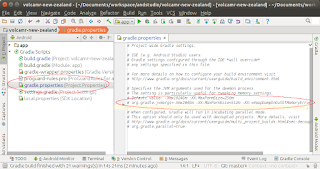
In the editor, locate the commented line with the string "org.gradle.jvmargs", and make a copy of it directly underneath; then remove the # character to un-comment it.
An example of an edited gradle.properties file is shown below.
# Project-wide Gradle settings. # IDE (e.g. Android Studio) users: # Gradle settings configured through the IDE *will override* # any settings specified in this file. # For more details on how to configure your build environment visit # http://www.gradle.org/docs/current/userguide/build_environment.html # Specifies the JVM arguments used for the daemon process. # The setting is particularly useful for tweaking memory settings. # Default value: -Xmx10248m -XX:MaxPermSize=256m # org.gradle.jvmargs=-Xmx2048m -XX:MaxPermSize=512m -XX:+HeapDumpOnOutOfMemoryError -Dfile.encoding=UTF-8 org.gradle.jvmargs=-Xmx2048m -XX:MaxPermSize=512m -XX:+HeapDumpOnOutOfMemoryError -Dfile.encoding=UTF-8 # When configured, Gradle will run in incubating parallel mode. # This option should only be used with decoupled projects. More details, visit # http://www.gradle.org/docs/current/userguide/multi_project_builds.html#sec:decoupled_projects # org.gradle.parallel=true
Now, the build process should complete faster.









