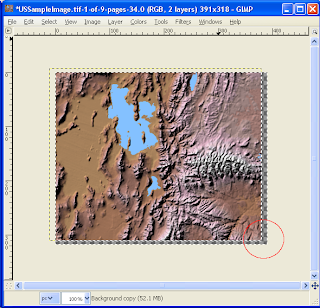
In order to shift the raster layer back precisely, the Gimp ruler guide lines can be used as described below.
- In the Gimp Toolbox, click the Zoom tool and zoom closer to the corner.

- On the top horizontal ruler bar, press down the left mouse button and drag out a horizontal guide line until it snaps to the bottom of the canvas.

- On the left vertical ruler bar, press down the left mouse button and drag out a vertical guide line until it snaps to the right of the canvas.
- In the Toolbox, click the Move tool. Press down the left mouse button on the raster image and drag the image so that the bottom right corner snaps to the horizontal and vertical guide lines.
The raster image is snapped to the canvas corner.
The raster image is now correctly aligned again.

No comments:
Post a Comment