After troubleshooting the issue, I found that the AdDuplex configuration was indeed incorrect. To resolve the issue the following must be done.
- In the Visual Studio project, right click on the project with the AdMediator control. Choose Add | Connected Services.
The Services Manager dialog box appears.
- Select AdDuplex. Click Configure.
The Configure AdDuplex dialog box appears.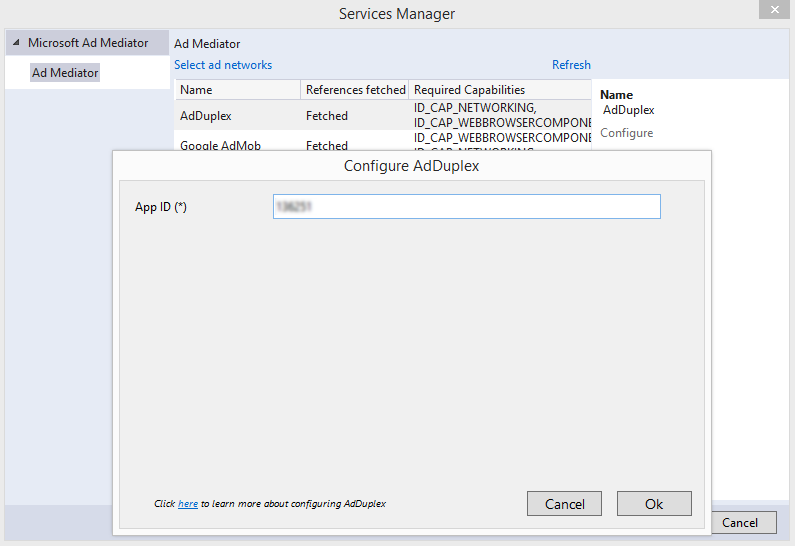
- Note that the dialog is asking for App ID.
- In a web browser, open up the AdDuplex app detail page that you want to show ads for https://manage.adduplex.com/#/apps.

- Important: Instead of using the App key as it says on the page, copy the Ad unit ID value at the bottom of the page, e.g. 123456.
- Now back to the desktop's Configure AdDuplex dialog box. In the App ID field, type in the value from the web page Ad unit ID, e.g. 123456. Click OK.
- In the Service Manager dialog box, click OK.
- Build and run the app.
AdDuplex ads will start appearing correctly in the AdMediator control.


3 comments:
Doesn't work, I tried: http://youtu.be/8aLVQ23aL8Y
I had the same error and it does work when you follow the directions. Big thanks to dominoc925 for the tutorial!
Gracias me sirvio de mucho :)
Post a Comment