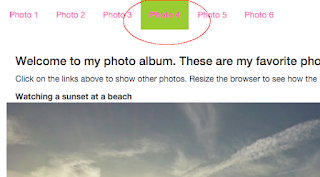
When the user clicks on another item, the other link e.g. Photo 5 is highlighted and the previously active link becomes a normal link again, as shown below.
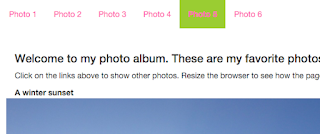
I wanted to do the same but on a single page without resorting to server side programming. This can be done with some help using jQuery, Bootstrap, HTML and some custom CSS styles. Bootstrap can be downloaded from http://getbootstrap.com/. jQuery can be downloaded from https://jquery.com/
1. In the HTML page, set up the links with the nav semantic tag with the Bootstrap classes navbar, navbar-nav as shown below. A unique id e.g. main-nav should be assigned also.
<!doctype html> <html lang="en"> <head> <title>My favorite photos</title> <link href="css/bootstrap.css" rel="stylesheet"/> <link href="css/styles.css" rel="stylesheet"/> <script src="js/jquery.min.js" ></script> <script src="js/bootstrap.min.js" ></script> </head> <body> <nav class="navbar"> <div> <ul id="main-nav" class="nav navbar-nav"> <li><a href="#" class="active photo-link" >Photo 1</a></li> <li><a href="#" class="photo-link" >Photo 2</a></li> <li><a href="#" class="photo-link" >Photo 3</a></li> <li><a href="#" class="photo-link" >Photo 4</a></li> <li><a href="#" class="photo-link" >Photo 5</a></li> <li><a href="#" class="photo-link" >Photo 6</a></li> </ul> </div> </nav> <!-- etc -->
2. Next define custom CSS styles for the non-active and active links. In this example, the non-active link is the photo-link class style.
.photo-link{ color: hotpink; } .active { background-color: yellowgreen; font-weight: bold; }
$('#main-nav li a').on('click', function() { var activeLink = $('.active'); activeLink.removeClass('active'); $(this).parent().addClass('active'); });

No comments:
Post a Comment