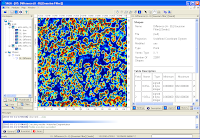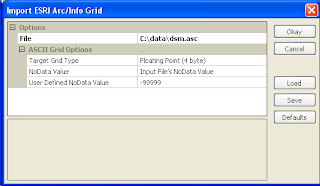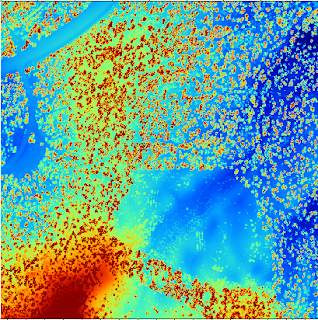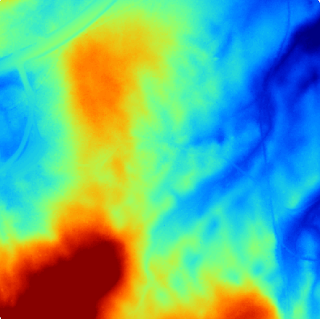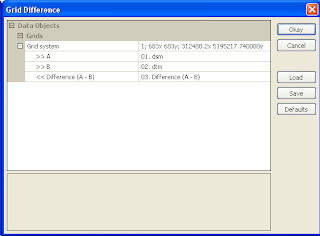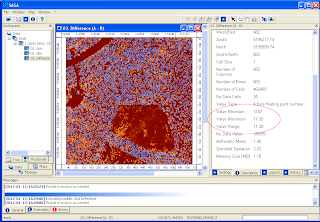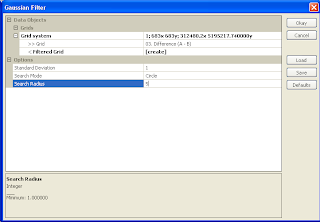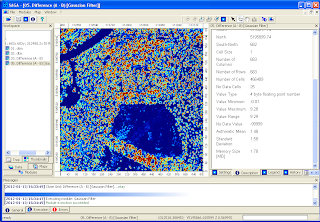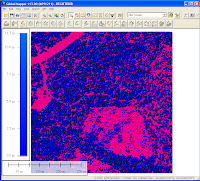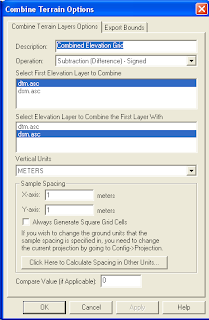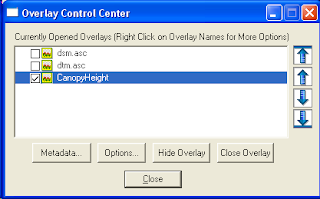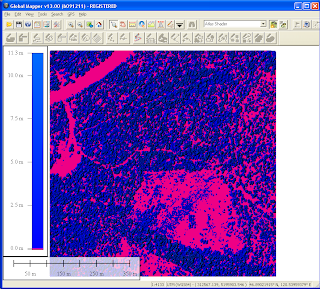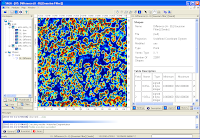
It is possible to make a rough estimation of the number of trees in an area from LiDAR derived digital surface (DSM) and digital terrain models (DTM). One method is to use some of the grid analysis modules algorithm in
SAGA GIS, such as
Gaussian Filter, and
Watershed Segmentation. Then simply count the number of segmented table records with height greater than a value.
The example here counts the trees using the following general steps:
- Load the DSM and DTM datasets
- Calculate the canopy heights
- Smooth the canopy heights
- Segment the canopy heights
- Count the number of segments with canopy heights above a certain value
Load the source datasets
- Start SAGA GIS.
- Load and display the digital surface model (DSM) grid file, e.g. C:\data\dsm.asc.
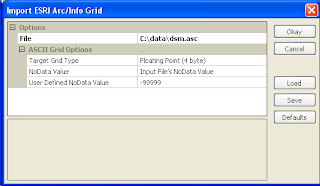
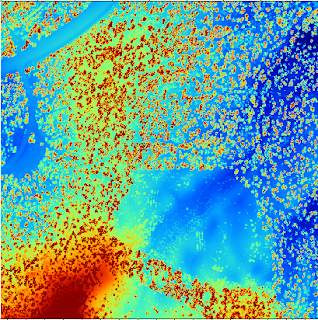
- Load and display the digital terrain model (DTM) grid file, e.g. C:\data\dtm.asc.
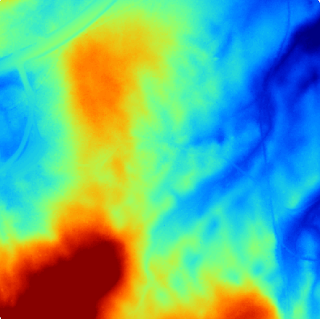
Calculate the canopy heights
- Select Modules | Grid | Calculus | Grid Difference.
The Grid Difference dialog box appears.
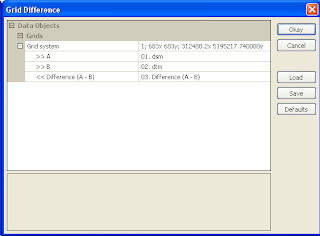
- In the Grid system field, choose the system of the source datasets, e.g. 683x 683y; 312480x 51952717y.
- In the A field, choose the digital surface model grid, e.g. dsm.
- In the B field, choose the digital terrain model grid, e.g. dtm.
- Click Okay.
The canopy height model grid is created. The default name is Difference(A-B).
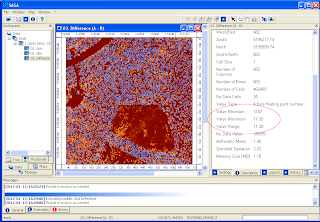
Smooth the canopy heights
- Select Modules | Grid | Filter | Gaussian Filter.
The Gaussian Filter dialog box appears.
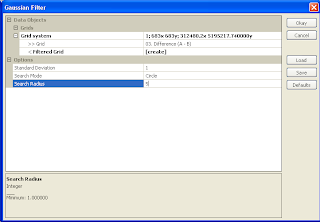
- In the Grid system field, choose the system of the source grids e.g.
683x 683y; 312480x 51952717y.
- In the Grid field, choose the canopy height grid, e.g. Difference (A-B).
- In the output Filtered Grid field, choose Create.
- In the Search Radius field, choose a value to approximate the tree radius e.g. 5.
- Click Okay.
The output smoothed grid is created. Default name is Difference (A-B) [Gaussian Filter].
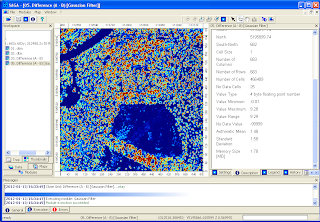
Segment the smoothed canopy height model