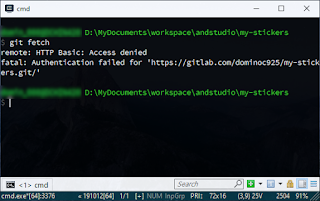
This problem can be resolved by resetting the git password in the Windows Credential Manager.
- Click the Windows Start button.
- Start typing in "Credential Manager". When the Credential Manager icon is displayed, click the icon.
The Credential Manager dialog box appears.
- Click the Windows Credentials icon.
- Scroll down the credential list and look for a git generic credential, e.g. git:https://gitlab.com. Click on the credential.
The git credential properties appear.
- Click Remove.

The git credential is removed. - Close the Credential Manager.
Now, running any git command to access the repository will cause Windows to pop up a dialog box to enter the login and pasword, as shown below.
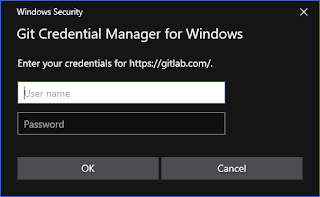
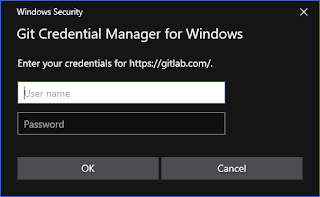
Entering the correct login and password will allow the git command to be executed successfully.


No comments:
Post a Comment