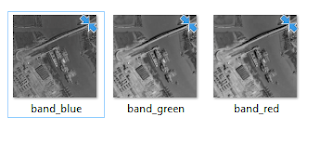
Combining these individual color bands into a single RGB color composite can be done using the free and open source ImageMagick software, as shown in the steps below.
- Open up a Command Prompt.
- At the prompt, type in the ImageMagick convert command:
C:\> magick convert -verbose band_red.tif -channel R band_green.tif -channel G band_blue.tif -channel B -combine -channel RGB -alpha off -colorspace sRGB out_rgb.tif
Note:
band_*.tif are the input TIFF files. Each input file must be followed with the correct channel option.
out_rgb.tif is the output RGB TIFF file.
-verbose is used to print out processing messages.
-combine -channel RGB are for combining the bands.
-alpha off is used to disable the creation of the alpha channel in the output RGB file.
-colorspace sRGB is used to set the output color space. - Run the command.
Processing messages appear. The output file out_rgb.tif is created.
- Open up the resultant file in an image editor, e.g. GIMP.
The file is displayed in color and the the bands are combined into the image's red, green and blue channels.

No comments:
Post a Comment