The following steps show how to generate a GeoTIFF DEM and split the resultant file into separate bands.
Generate the DEM
- Open up a text editor. Type in the following JSON text. Save the text into a file e.g. pdal_dtm.json
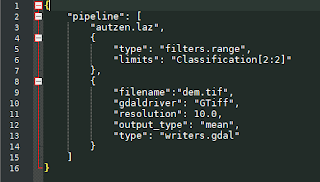
Note: the JSON pipeline text will do the following:
(a) Load in a LAS file e.g. autzen.laz
(b) Filter away non-ground classified point
(c) Write only the mean Z values to a GeoTIFF file dem.tif with a resolution of 10 meters - Open up the OSGeo4W Command Prompt.
The Command Prompt appears. - Type in the PDAL command to process the pipeline. Run the command.
C:\> pdal pipeline pdal_dtm.json
The GeoTIFF file dem.tif is generated.
Splitting the bands
Displaying the resultant dem.tif containing only the mean Z band in QGIS will show something resembling a grayscale terrain with masked areas, as shown in the screenshot below.
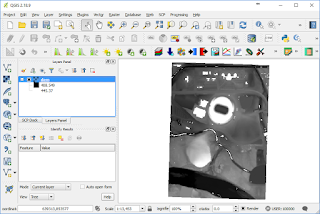
However, displaying the resultant GeoTIFF in Global Mapper will show a black rectangle, as shown below, due to the presence of an alpha channel. This need to be removed for proper interpretation of the elevation data.
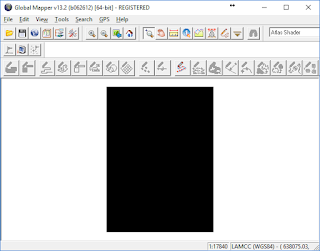
To split the bands, do the following:

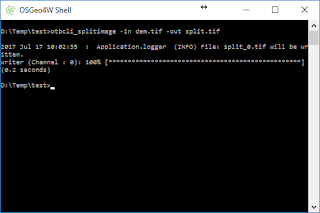
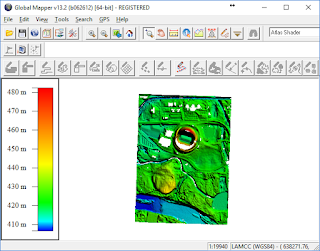
No comments:
Post a Comment