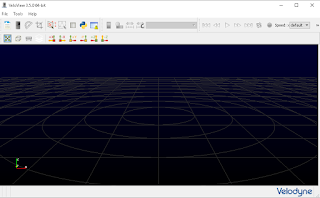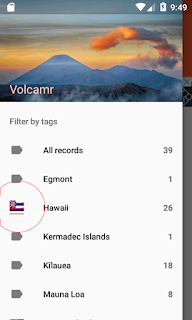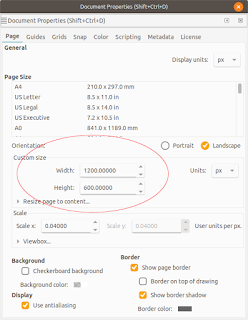Modern text editors in IDE such as
Visual Studio comes with a useful feature so-called
Intellisense or automatic text completion. The venerable
vi text editor can also have this feature enabled by installing and configuring suitable plug-ins such as
vim-youcompleteme. I thought it might be fun using this and found a lot of methods to get it installed and running on
Ubuntu 18.04, including fiddling with the
.vimrc file. But the simplest way I found was to simply do the following:
- In a Terminal, run the command:
$ sudo apt install vim-youcompleteme
- Next, run the command:
$ vim-addon-manager install youcompleteme
Now, when editing a code file,
vi will pop up an auto-completion list as you type, as shown in the screenshot below.