Continuing my exploration of using Global Mapper to convert SVY21 coordinates to geographic latitude and longitude coordinates, Global Mapper 10 has a batch convert function that does coordinate conversions of one or many input files. I tried it out on a sample comma separated values (CSV) file (a screenshot of it in Excel is shown below) and the function works well. It is easy to use without having to go through convoluted setup procedures and no programming is required; so end-users can definitely use something like this to do batch coordinate transformation.
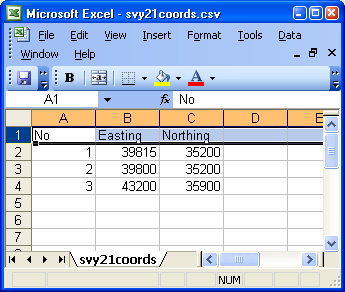
Here's how to do the batch SVY21 coordinates to geographic latitude and longitude coordinates conversion (from CSV to CSV format).
- In Global Mapper, select File > Batch Convert/Reproject.
The Select File Type to Convert From dialog box appears.
- In the Select Type drop down list, select CSV (Comma-Separated Text). Click OK.

The Select File Type to Convert To dialog box appears.
- In the Select Type drop down list, select CSV (Comma Separated Point File). Click OK.

The Batch Convert dialog box appears.
- Click Add Files.
The Open dialog box appears.
- Browse and select a file e.g. svy21coords.csv. Click Open.
- In the File Names group, toggle on Use Source File Name. In the Append field, type in a file suffix name e.g. _conv.

- In the Projection group box, click Change.
The Select Destination File Projection dialog box appears.
- In the Projection drop down list, select Geographic (Latitude/Longitude). In the Datum drop down list, select WGS84. Click OK.
The Generic ASCII Text File Import Options dialog box appears.
- In the Import Type group, toggle on Point Only. In the Coordinate Column Order group, enter 1 for Columns to Skip at Start of Line. In the Coordinate Delimiter group, toggle on Comma. Toggle on Column headers in first row of file.
The Generic ASCII Text File Import Options dialog box may look like this.
- Click OK.
The Select Destination File Projection dialog box appears.
- In the Projection drop down list, select Transverse Mercator. In the Datum drop down list, select WGS84.
In the CENTRAL MERIDIAN parameter, enter 103.833333333333333333333
In the ORIGIN LATITUDE parameter, enter 1.366666666666666666666667
In the FALSE EASTING parameter, enter 28001.642
In the FALSE NORTHING parameter, enter 38744.572 - Click OK.
The Unknown Projection dialog box appears.
- Click OK.
The input file svy21coords.csv is converted from SVY21 to geographic latitude and longitude coordinates in the output file svy21coords_conv.cvs. A screenshot of the resultant file is shown below in Excel.

No comments:
Post a Comment