It is easy for GeoMedia to connect and display the contents of text files. The hard part is defining the format of the text file and I have covered that in my previous post. To connect to a CSV text file as shown in the screen shot below, simply do the following steps:
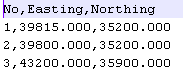
- In GeoMedia, select Warehouse > New Connection.
The New Connection dialog box appears.
- Under Connection type, choose Text File.
- In the Connection name field, type in a connection name (optional) or use the default.
- In the Input text file field, click Browse.
The Select an Input Text file dialog box appears. - In the File name field, select or key in the text file name. Click Open.
- In the Text format definition field, click Browse.
The Select a Text format definition file dialog box appears.
- Select or key in the name of the text file server format definition file you have defined earlier ( as created in my previous post). Click Open.
The New Connection dialog box should look similar to this.
- Click OK.
The text file connection is created and opened.
To display the text file contents, you can use the standard GeoMedia commands such as New Data Window as shown below.
- Select Window > New Data Window.

- Expand the text file connection and select a text feature. Click OK.
The text file contents is displayed in the Data Window.

No comments:
Post a Comment