I wanted to display the shape file's attribute values as labels in the Global Mapper's map display and I had some difficulty in figuring out how to do it. For instance, I have these grid shapes that I wanted to label with the grid shape's attribute field GRIDAB value on the screen as shown in the figure below.
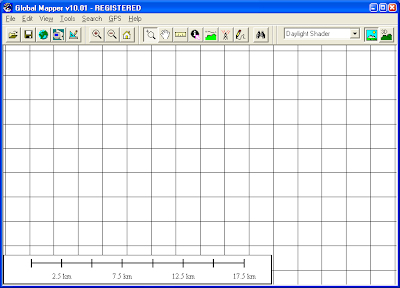
These steps are how I got Global Mapper to display the attributes as labels.
- In Global Mapper 10, select Tools > Control Center.
The Overlay Control Center dialog box appears.
- In the Overlay Control Center dialog box, select the overlay feature you want to label, e.g. grid.shp.
- Click Options.
The Vector Options dialog box appears.
- Toggle on Use Selected Attribute Value for Name. In the drop down list, choose the attribute field for labelling e.g. GRIDAB.
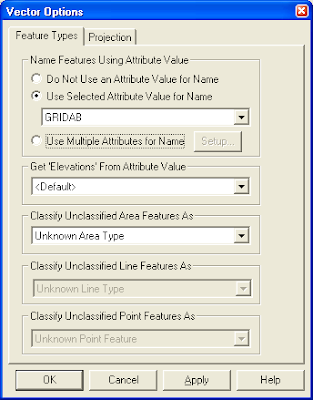
- Click OK.
The vector overlay is labeled with the attribute values.
Note that you can also string more than one attribute fields to form the labels. In the Vector Options dialog box, toggle on Use Multiple Attributes for Name.
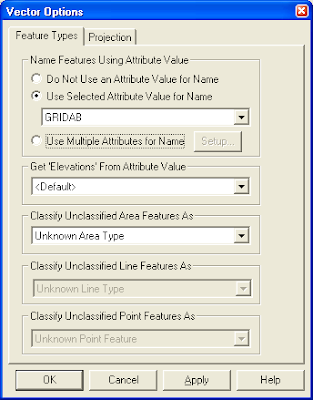
This will bring up the Attribute Naming Setup dialog box. Simply select the attributes you want under Available Attributes then click Add to form the Attributes in Name on the right side. You can choose the separator between the attribute values in the box as shown below.
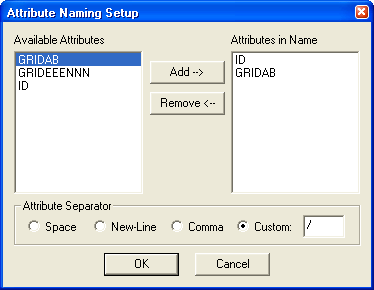
Click OK. This will create the labels as defined in the map display as shown below.
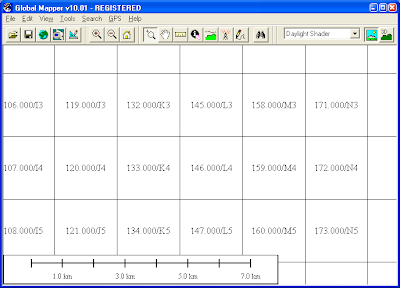
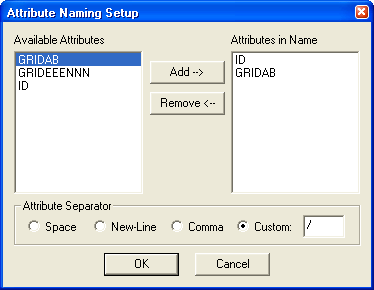
Click OK. This will create the labels as defined in the map display as shown below.
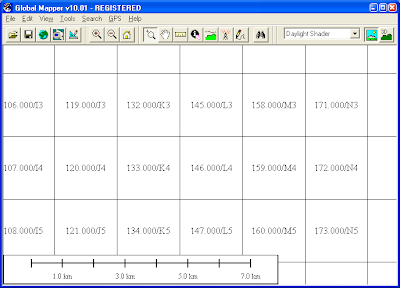

No comments:
Post a Comment