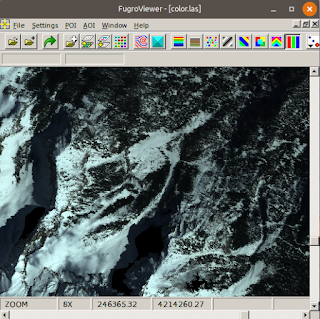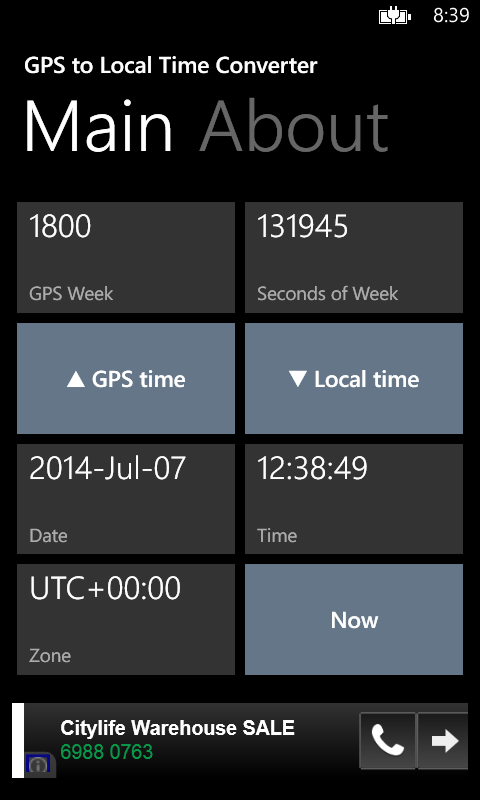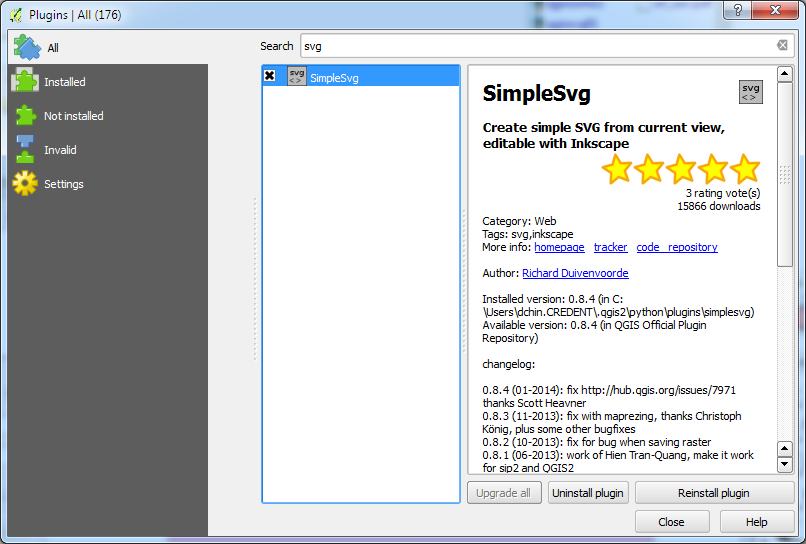The Koordinat2 web app (https://dominoc925-pages.appspot.com/webapp/koordinat2/default.html) has been upgraded to perform coordinate transformation between local coordinate system North East Down (NED) and many other coordinate systems including MGRS, geographic longitude/latitude, etc.
This post shows the typical steps to perform the local NED conversion to other coordinate systems.
Define the NED local origin
The local origin should be as near as possible to the area of interest. If it is too far away, the calculation rounding errors would result in erroneous converted coordinates.
- Use a browser to open the Koordinat2 web app url (https://dominoc925-pages.appspot.com/webapp/koordinat2/default.html).
The Koordinat2 web app home page appears.
- Click the hamburger menu icon on the top left.
The Navigation drawer opens.
- Click the Settings item.
The Settings dialog appears.
- Choose the item North East Down reference origin.
The NED Reference Origin appears.
- In the dialog, enter the reference origin Longitude, Latitude, and Altitude. Click Save.
The Reference Origin is saved.
Define NED as the Primary coordinates (input)
- In the Primary coordinates card, click the gear icon.
The Primary coordinates selection appears.
- Select North East Down from the list or search for it by clicking the Search icon and typing in NED.
Define the Secondary coordinates (output)
- In the Secondary coordinates card, click the gear icon.
The Secondary coordinates selection appears. - Select a desired coordinate system e.g. WGS 84 from the list or search for it by clicking the Search icon and typing in WGS 84.
Enter NED coordinates
- In the Primary coordinates card, type in the North, East, and Down values.
The NED values are converted to the secondary coordinates. And a marker appears on the map.