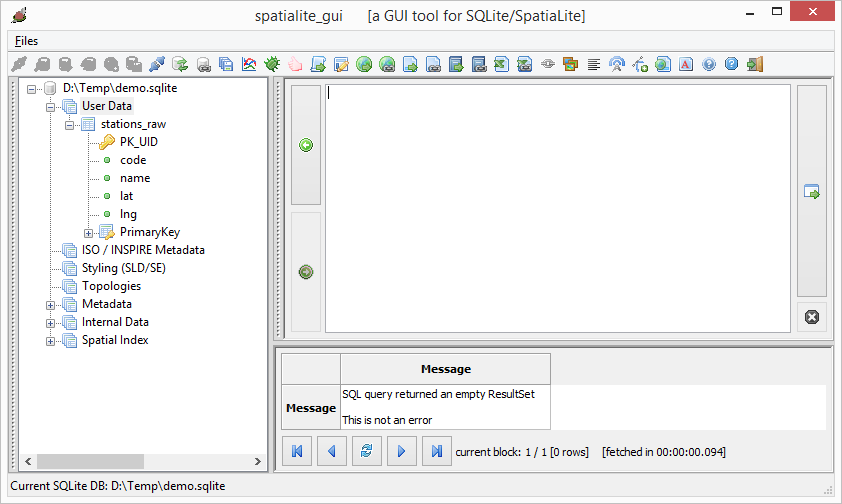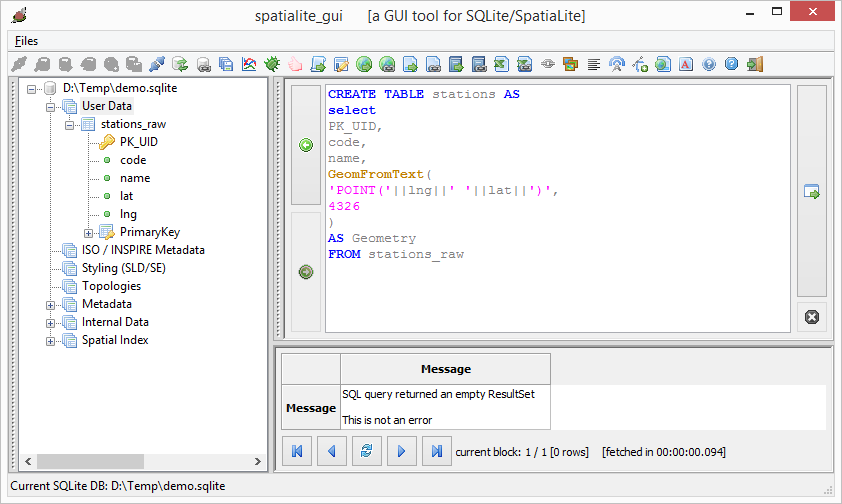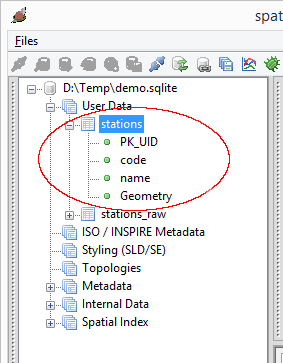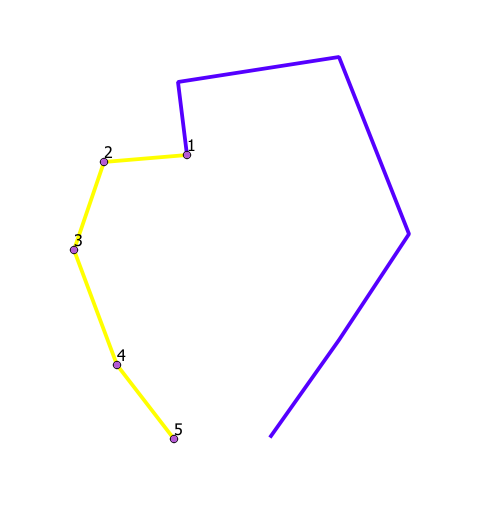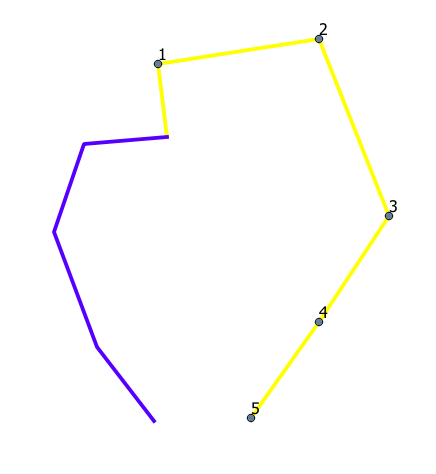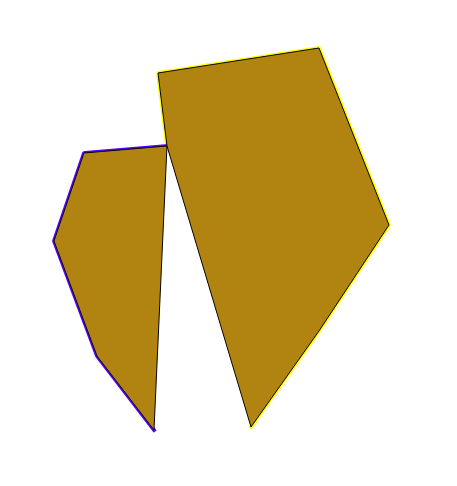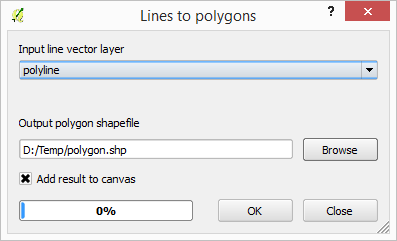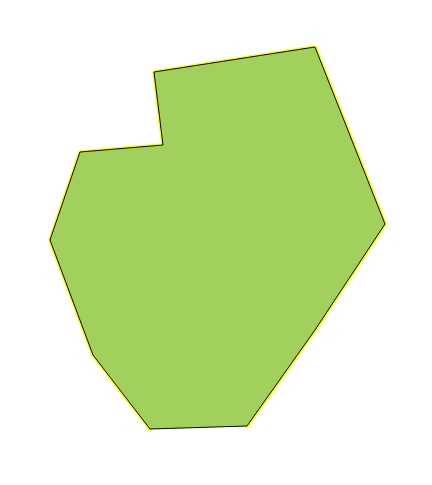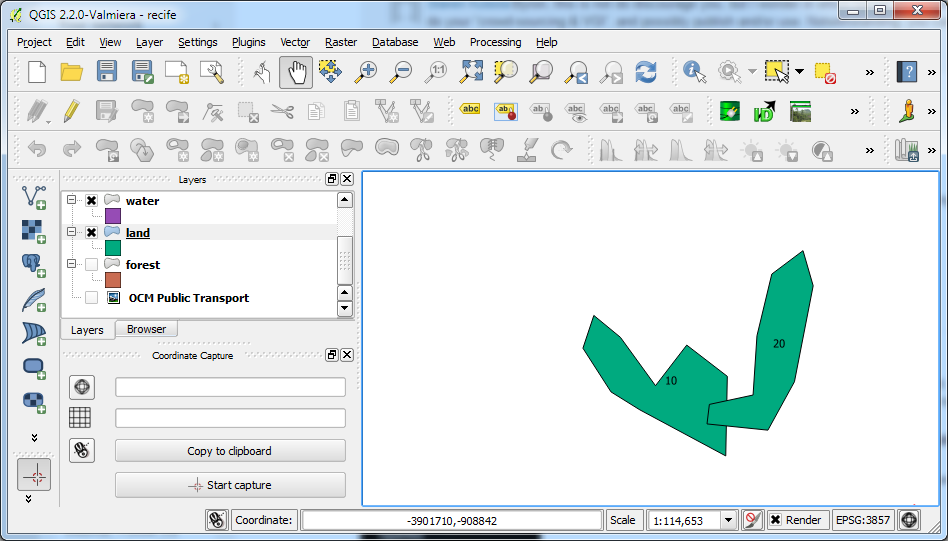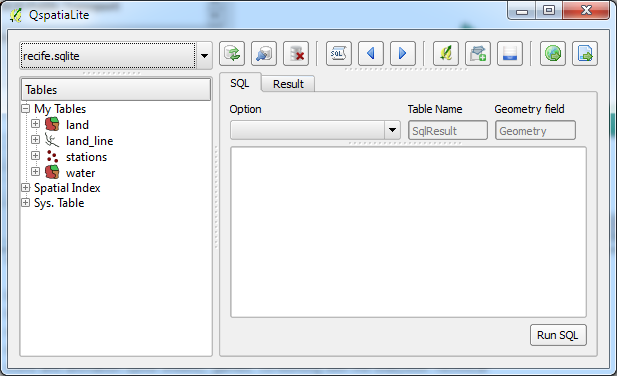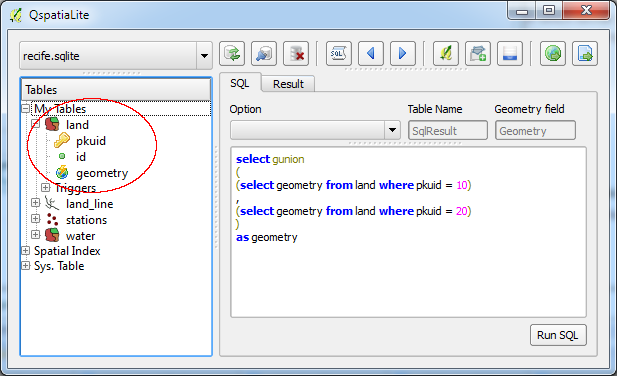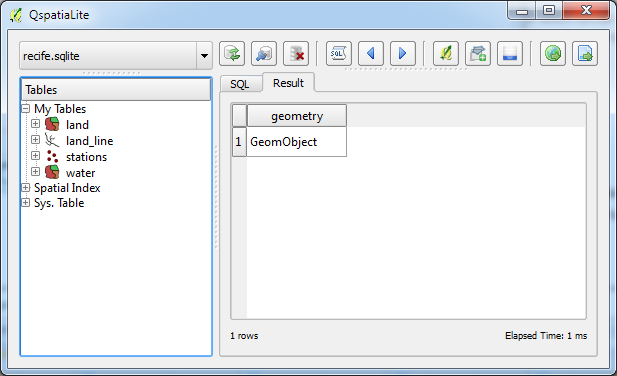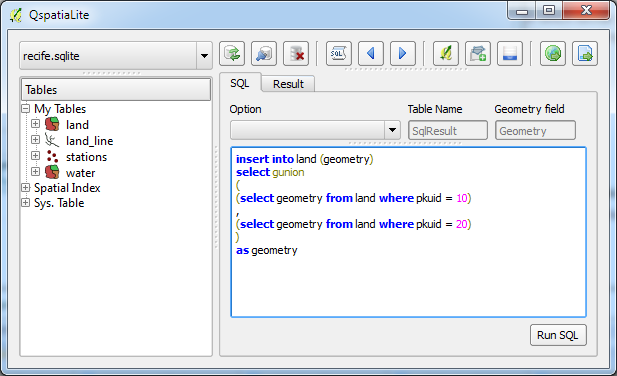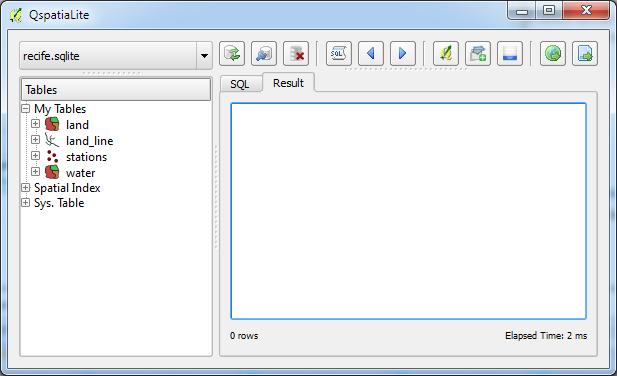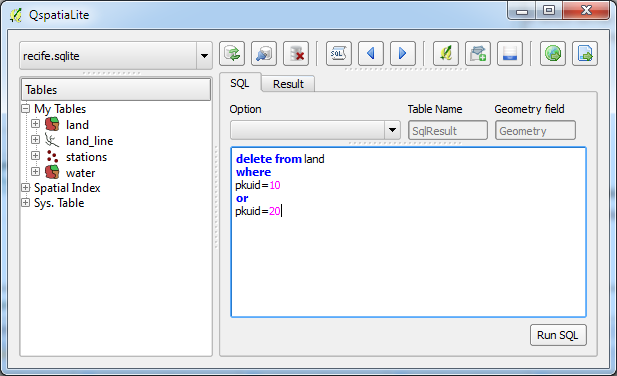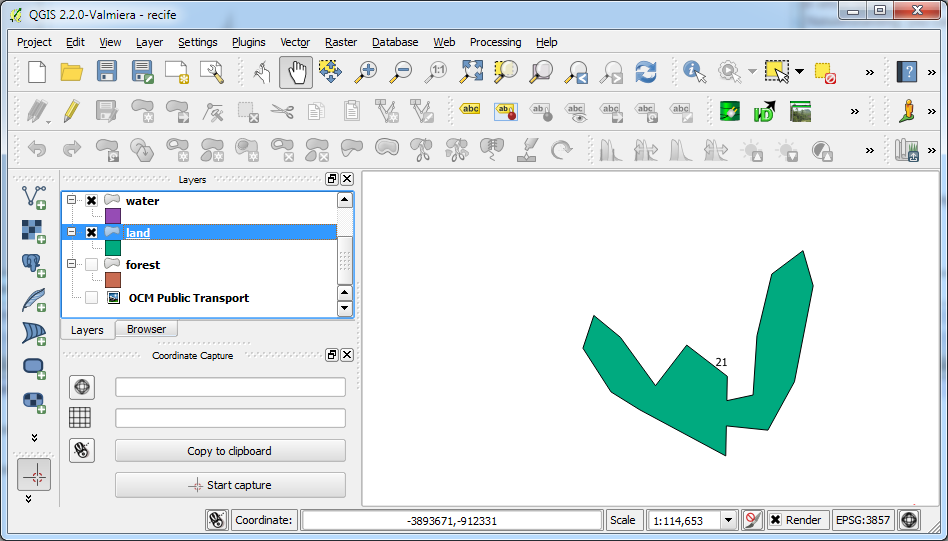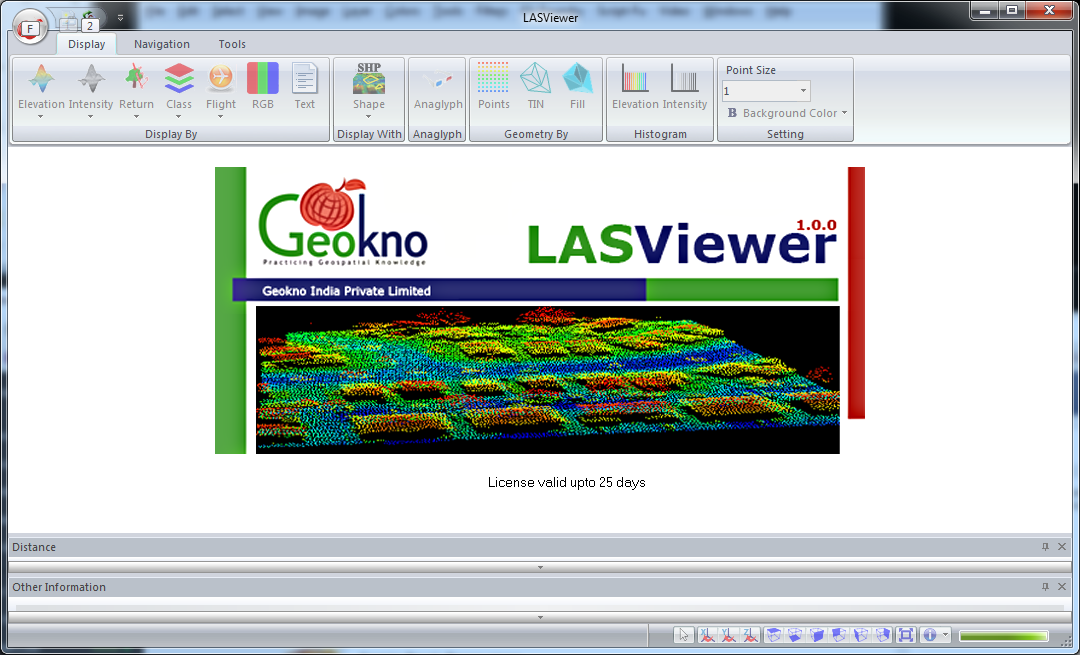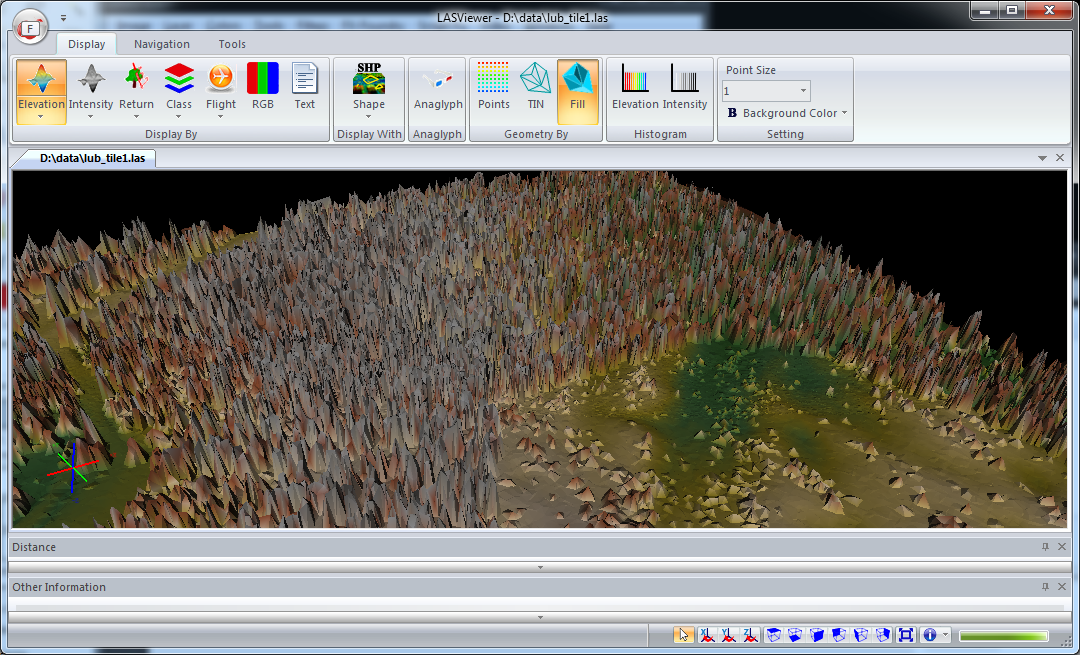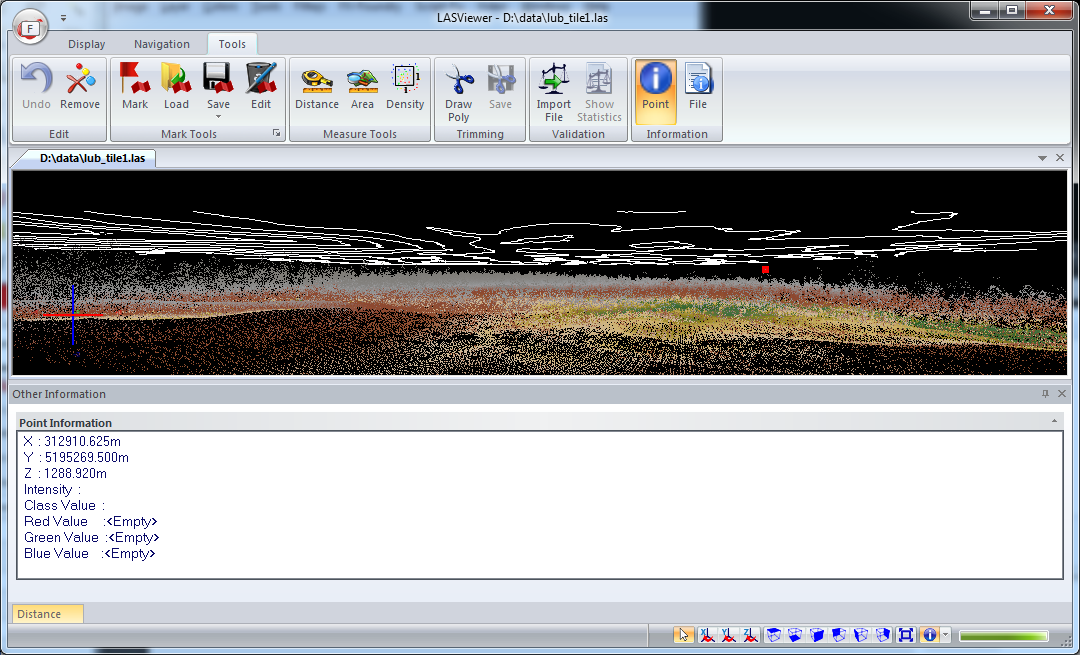Easily load and visualize multiple GeoJSON and Shapefiles with this
powerful mapping tool. The app automatically assigns overlay colors, but
you have full control over the styling—customize icons, colors, and
opacity through the layer properties menu.
Tap on polygons, lines, and markers to view detailed feature attributes.
Quickly find specific locations with the built-in free text search,
making navigation effortless. Whether you're a GIS professional or a
mapping enthusiast, this app provides an intuitive way to explore
spatial data on your device.
Easily load and visualize multiple GeoJSON and Shapefiles with this
powerful mapping tool. The app automatically assigns overlay colors, but
you have full control over the styling—customize icons, colors, and
opacity through the layer properties menu.
Tap on polygons, lines, and markers to view detailed feature attributes.
Quickly find specific locations with the built-in free text search,
making navigation effortless. Whether you're a GIS professional or a
mapping enthusiast, this app provides an intuitive way to explore
spatial data on your device.
Key features
Load multiple Geospatial files: Overlay GeoJSON and Shapefiles over a choice of base map tiles.
Integrated tabular and map views: Tap on a data table record to locate the corresponding feature on the map
Multiple coordinate reference systems: Source Geospatial GeoJSON and Shapefiles in various coordinate reference systems can be reprojected to the standard World Mercator projection for display.
Free text search: Easily search features by text and locate on the map.
For more detailed information, visit https://dominoc925.blogspot.com/p/shapefiler-help.html.
Download and try out the Shapefiler app from the following stores: