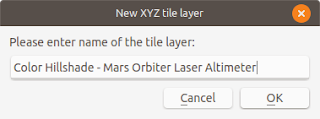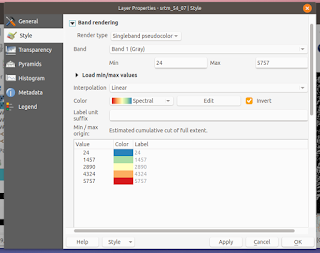If you need to find specific locations by entering coordinates directly
on a map, QGIS offers a handy tool for this purpose. I stumbled upon
this feature by chance, and it’s incredibly useful. On the status bar at
the bottom of the QGIS interface, there is a field where you can input
the desired map coordinates. Here’s how you can use it:
- Open QGIS: Start by launching the QGIS application.
- Click on the Status Bar Field: Locate the status bar at the bottom left of the screen and click on the input field. A dialog box will pop up.
- Enter Coordinates: Enter the coordinates you want to locate, for example,
3.0584N, 101.566E. - Press ENTER: After typing in the coordinates, hit the ENTER key.
A red circle will blink a few times on the map, indicating the location you specified. This simple yet powerful tool makes it easy to pinpoint exact locations on your map with just a few clicks.