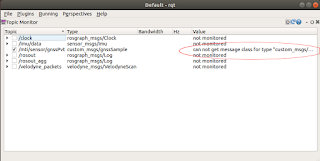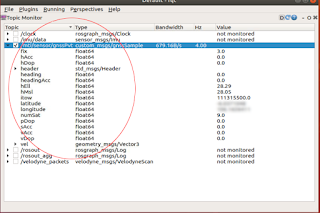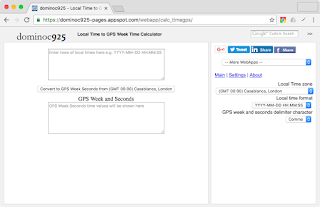![]() I recently learned Flutter (https://flutter.dev/) - a cross platform SDK for building native Android, IOS, Windows, Linux, Web, and MacOS applications with a single code base. For practice, I built a simple application - a Time Converter App for converting time values from various formats to other formats. The formats include GPS time, Julian date, Unix epoch, and UTC date time.
I recently learned Flutter (https://flutter.dev/) - a cross platform SDK for building native Android, IOS, Windows, Linux, Web, and MacOS applications with a single code base. For practice, I built a simple application - a Time Converter App for converting time values from various formats to other formats. The formats include GPS time, Julian date, Unix epoch, and UTC date time.
Using the Time Converter App
- To use the application, open up a browser and go to https://dominoc925-pages.appspot.com/webapp/timeconverterapp/.
The app page is loaded. - In the Convert from drop down field, select the source time format e.g. gps.
- In the to format drop down field, select the destination time format e.g. utc.
- In the entry fields, click the clock icon to use the current system time values. Or type in the values e.g. 2207 as shown below.

- Click the blue Convert button.
If the input values are valid, then the converted time value will be shown in the Output field.