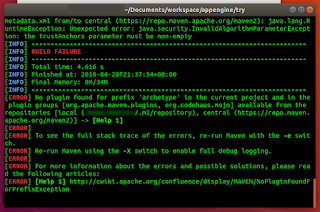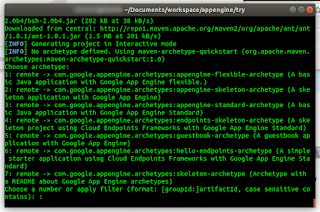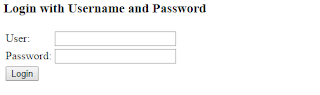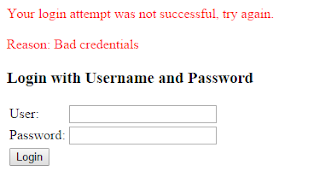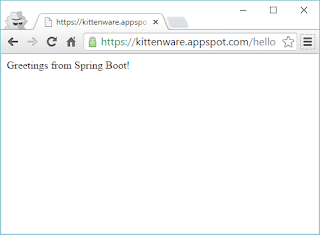is a Java based framework that takes a lot of work out from developing web applications that you can "just run". I tried to install
platform as a service (PAAS) but there are a few "gotchas".
runs the older Java 1.7 SDK and hence you must adjust the development environment accordingly. Java 1.8 cannot be used otherwise you will encounter
when trying to deploy your Spring application. The
API should be version 2.5 only. Once you keep to the above versions, you only need to follow the steps below to add Spring to a skeleton Google App Engine template. For more information on creating the skeleton with
<project xmlns="http://maven.apache.org/POM/4.0.0" xmlns:xsi="http://www.w3.org/2001/XMLSchema-instance" xsi:schemaLocation="http://maven.apache.org/POM/4.0.0 http://maven.apache.org/xsd/maven-4.0.0.xsd">
<modelVersion>4.0.0</modelVersion>
<packaging>war</packaging>
<version>1.0-SNAPSHOT</version>
<groupId>com.mycompany.myapp</groupId>
<artifactId>myapp</artifactId>
<properties>
<app.id>com.mycompany.myapp</app.id>
<app.version>1</app.version>
<appengine.version>1.9.27</appengine.version>
<gcloud.plugin.version>2.0.9.74.v20150814</gcloud.plugin.version>
<project.build.sourceEncoding>UTF-8</project.build.sourceEncoding>
<maven.compiler.showDeprecation>true</maven.compiler.showDeprecation>
<!-- Add a property for Spring -->
<spring.version>4.2.1.RELEASE</spring.version>
</properties>
<prerequisites>
<maven>3.1.0</maven>
</prerequisites>
<dependencies>
<!-- Compile/runtime dependencies -->
<dependency>
<groupId>com.google.appengine</groupId>
<artifactId>appengine-api-1.0-sdk</artifactId>
<version>${appengine.version}</version>
</dependency>
<dependency>
<groupId>javax.servlet</groupId>
<artifactId>servlet-api</artifactId>
<version>2.5</version>
<scope>provided</scope>
</dependency>
<dependency>
<groupId>jstl</groupId>
<artifactId>jstl</artifactId>
<version>1.2</version>
</dependency>
<!-- Test Dependencies -->
<dependency>
<groupId>com.google.appengine</groupId>
<artifactId>appengine-testing</artifactId>
<version>${appengine.version}</version>
<scope>test</scope>
</dependency>
<dependency>
<groupId>com.google.appengine</groupId>
<artifactId>appengine-api-stubs</artifactId>
<version>${appengine.version}</version>
<scope>test</scope>
</dependency>
<!-- Spring Dependencies -->
<dependency>
<groupId>org.springframework</groupId>
<artifactId>spring-aop</artifactId>
<version>${spring.version}</version>
</dependency>
<dependency>
<groupId>org.springframework</groupId>
<artifactId>spring-context</artifactId>
<version>${spring.version}</version>
</dependency>
<dependency>
<groupId>org.springframework</groupId>
<artifactId>spring-beans</artifactId>
<version>${spring.version}</version>
</dependency>
<dependency>
<groupId>org.springframework</groupId>
<artifactId>spring-context-support</artifactId>
<version>${spring.version}</version>
</dependency>
<dependency>
<groupId>org.springframework</groupId>
<artifactId>spring-core</artifactId>
<version>${spring.version}</version>
</dependency>
<dependency>
<groupId>org.springframework</groupId>
<artifactId>spring-expression</artifactId>
<version>${spring.version}</version>
</dependency>
<dependency>
<groupId>org.springframework</groupId>
<artifactId>spring-web</artifactId>
<version>${spring.version}</version>
</dependency>
<dependency>
<groupId>org.springframework</groupId>
<artifactId>spring-webmvc</artifactId>
<version>${spring.version}</version>
</dependency>
</dependencies>
<build>
<!-- for hot reload of the web application-->
<outputDirectory>${project.build.directory}/${project.build.finalName}/WEB-INF/classes</outputDirectory>
<plugins>
<plugin>
<groupId>org.codehaus.mojo</groupId>
<artifactId>versions-maven-plugin</artifactId>
<version>2.1</version>
<executions>
<execution>
<phase>compile</phase>
<goals>
<goal>display-dependency-updates</goal>
<goal>display-plugin-updates</goal>
</goals>
</execution>
</executions>
</plugin>
<plugin>
<groupId>org.apache.maven.plugins</groupId>
<version>3.1</version>
<artifactId>maven-compiler-plugin</artifactId>
<configuration>
<source>1.7</source>
<target>1.7</target>
</configuration>
</plugin>
<plugin>
<groupId>org.apache.maven.plugins</groupId>
<artifactId>maven-war-plugin</artifactId>
<version>2.4</version>
<configuration>
<archiveClasses>true</archiveClasses>
<webResources>
<!-- in order to interpolate version from pom into appengine-web.xml -->
<resource>
<directory>${basedir}/src/main/webapp/WEB-INF</directory>
<filtering>true</filtering>
<targetPath>WEB-INF</targetPath>
</resource>
</webResources>
</configuration>
</plugin>
<plugin>
<groupId>com.google.appengine</groupId>
<artifactId>appengine-maven-plugin</artifactId>
<version>${appengine.version}</version>
<configuration>
<enableJarClasses>false</enableJarClasses>
<version>${app.version}</version>
<!-- Comment in the below snippet to bind to all IPs instead of just localhost -->
<!-- address>0.0.0.0</address>
<port>8080</port -->
<!-- Comment in the below snippet to enable local debugging with a remote debugger
like those included with Eclipse or IntelliJ -->
<!-- jvmFlags>
<jvmFlag>-agentlib:jdwp=transport=dt_socket,address=8000,server=y,suspend=n</jvmFlag>
</jvmFlags -->
</configuration>
</plugin>
<plugin>
<groupId>com.google.appengine</groupId>
<artifactId>gcloud-maven-plugin</artifactId>
<version>${gcloud.plugin.version}</version>
<configuration>
<set_default>true</set_default>
</configuration>
</plugin>
</plugins>
<pluginManagement>
<plugins>
<!--This plugin's configuration is used to store Eclipse m2e settings only. It has no influence on the Maven build itself.-->
<plugin>
<groupId>org.eclipse.m2e</groupId>
<artifactId>lifecycle-mapping</artifactId>
<version>1.0.0</version>
<configuration>
<lifecycleMappingMetadata>
<pluginExecutions>
<pluginExecution>
<pluginExecutionFilter>
<groupId>
org.codehaus.mojo
</groupId>
<artifactId>
versions-maven-plugin
</artifactId>
<versionRange>
[2.1,)
</versionRange>
<goals>
<goal>
display-plugin-updates
</goal>
<goal>
display-dependency-updates
</goal>
</goals>
</pluginExecutionFilter>
<action>
<ignore></ignore>
</action>
</pluginExecution>
</pluginExecutions>
</lifecycleMappingMetadata>
</configuration>
</plugin>
</plugins>
</pluginManagement>
</build>
</project>
<?xml version="1.0" encoding="UTF-8"?>
<web-app version="2.5" xmlns="http://java.sun.com/xml/ns/javaee" xmlns:xsi="http://www.w3.org/2001/XMLSchema-instance" xsi:schemaLocation="http://java.sun.com/xml/ns/javaee http://java.sun.com/xml/ns/javaee/web-app_2_5.xsd">
<context-param>
<param-name>contextClass</param-name>
<param-value>
org.springframework.web.context.support.AnnotationConfigWebApplicationContext
</param-value>
</context-param>
<context-param>
<param-name>log4jConfigLocation</param-name>
<param-value>/WEB-INF/classes/log4j.properties</param-value>
</context-param>
<!-- Configuration locations must consist of one or more comma- or space-delimited
fully-qualified @Configuration classes. Fully-qualified packages may also
be specified for component-scanning -->
<context-param>
<param-name>contextConfigLocation</param-name>
<param-value>com.mycompany.myapp.Application</param-value>
</context-param>
<!-- Bootstrap the root application context as usual using ContextLoaderListener -->
<listener>
<listener-class>org.springframework.web.context.ContextLoaderListener</listener-class>
</listener>
<servlet>
<servlet-name>dispatcher</servlet-name>
<servlet-class>org.springframework.web.servlet.DispatcherServlet</servlet-class>
<init-param>
<param-name>contextClass</param-name>
<param-value>org.springframework.web.context.support.AnnotationConfigWebApplicationContext</param-value>
</init-param>
<init-param>
<param-name>contextConfigLocation</param-name>
<param-value>com.mycompany.myapp.Application</param-value>
</init-param>
</servlet>
<servlet-mapping>
<servlet-name>dispatcher</servlet-name>
<url-pattern>/*</url-pattern>
</servlet-mapping>
</web-app>