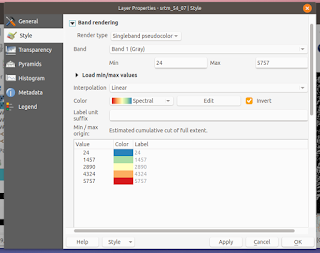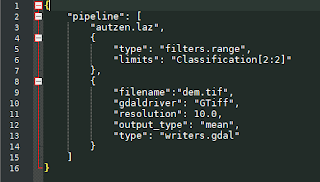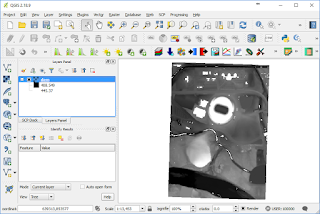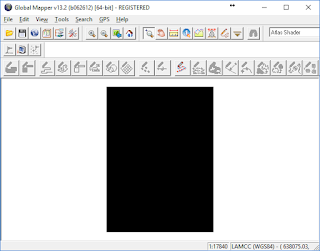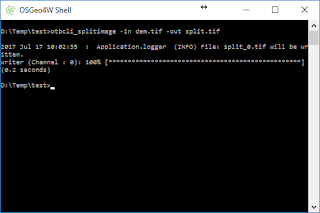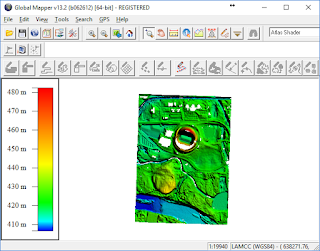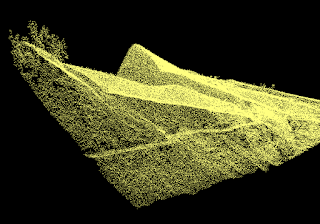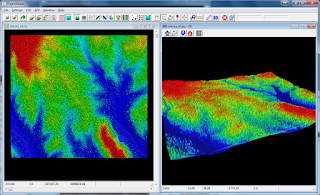This WebApp came about because I wanted to use some Geoid files for some vertical datum corrections with Proj (which uses .gtx format) but could only find Geoid files in Natural Resources Canada's .byn format.
- To convert Geoid BYN files to GTX, open up a browser to the following url: https://dominoc925-pages.appspot.com/webapp/byn2gtx/index.html.
The WebApp is loaded.
- Click the Add File button.
The File Upload dialog appears.
- Browse and select a .byn file e.g. EGM96.byn. Click Open.
The Geoid file is displayed in a list and the Convert button is enabled.
Note: the Geoid .byn is loaded locally to the browser and not transferred to some server on the Internet. - Click the Convert button.
The Geoid file is converted into .gtx format and the Process log and Save As icons are enabled. - Optional. To view the process log, click the Show Process Log icon.
The process log messages are displayed. - To save the converted .gtx Geoid locally, click the Save Converted File icon.
The Geoid file is saved. - Optional. If necessary, you can use a GIS software like QGIS to display the converted .gtx file, as shown below.