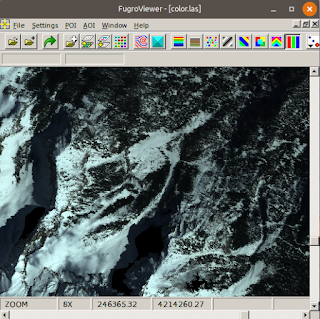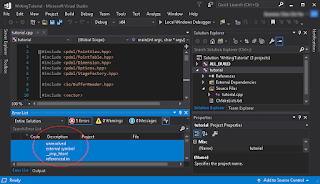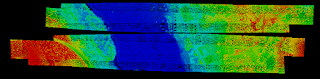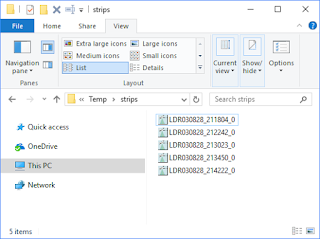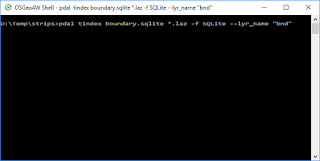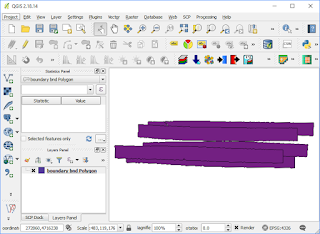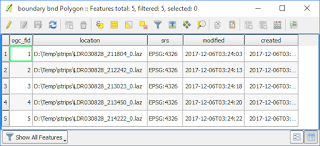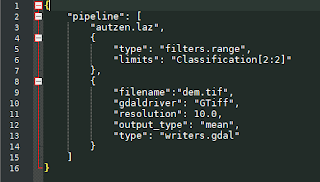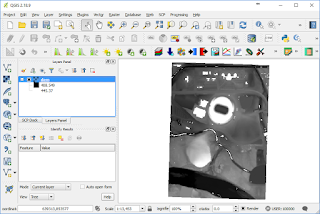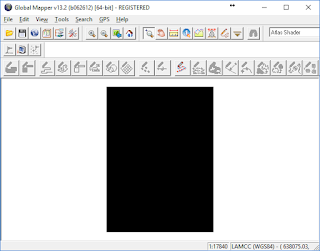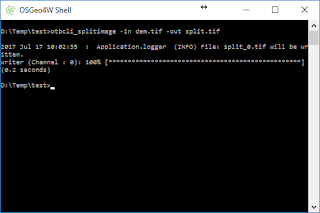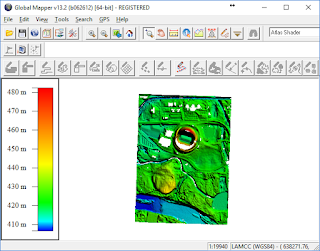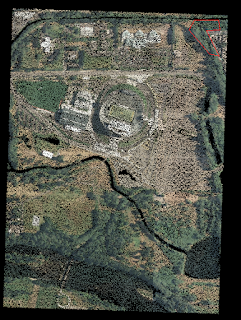Note: although 3DForest has its own ground classification filter, I found it better to perform the ground / non-ground classification using alternative software like PDAL.
To use 3DForest to segment individual trees, the following steps can be done:
- Start up 3DForest. Select Project | New Project to create a new project.
The 3DForest application appears.
- In the menu, choose Project | Import | Import Terrain Cloud to load in a LAS file of only ground points.

- In the dialog box that pops up, choose a ground class only LAS file, e.g. sample_ground.las.
The LAS file is converted into a PCD format file and displayed.
- Next, choose Project | Import Vegetation Cloud. Choose a non-ground class only LAS file, e.g. sample_vegetation.las.
The non-ground class LAS file is converted into PCD format and displayed.
- In the menu, select Vegetation | Automatic Segmentation to run the individual tree segmentation algorithm.
The Automatic Segmentation dialog box appears.

- In the Input Vegetation Cloud combo box, choose the newly loaded sample_vegetation LAS file.
- In the Input Terrain Cloud combo box, choose the loaded sample_ground LAS file.
- If necessary, change the parameters, e.g. Prefix of Clouds value from ID to TreeID. Click OK.
The individual trees are segmented into individual point clouds.
- If required, select Project | Export | Export Clouds to export the segmented trees to text or PLY formatted files.