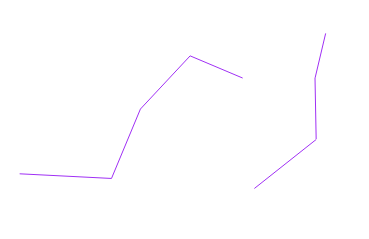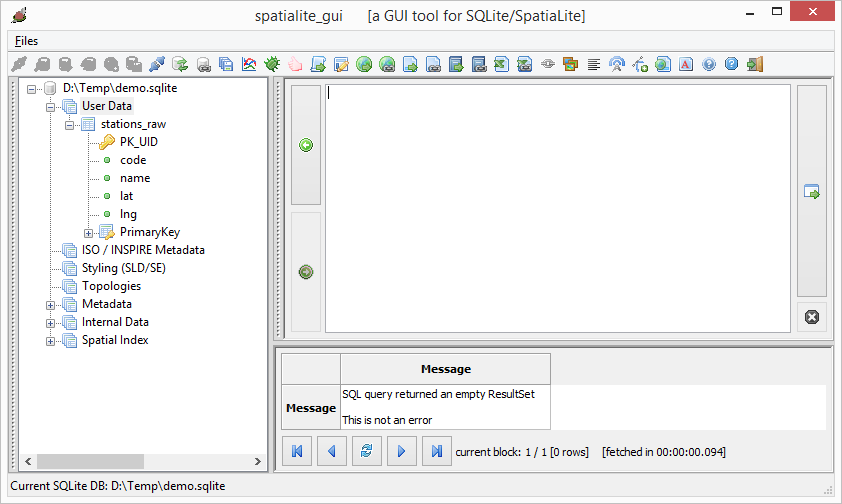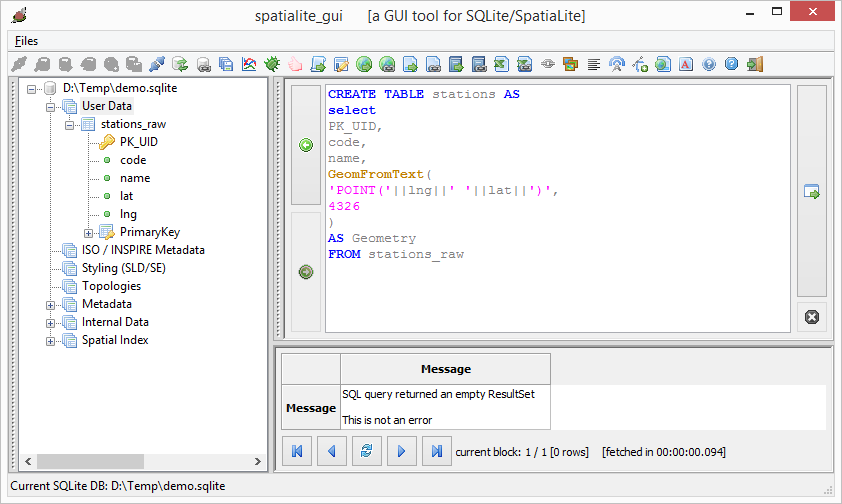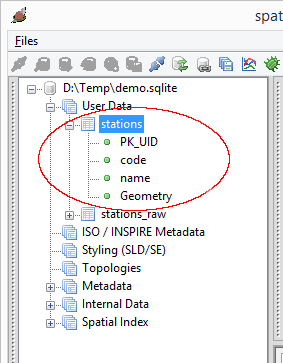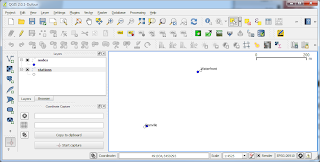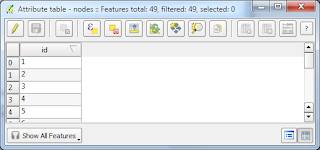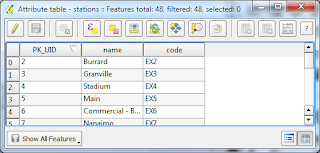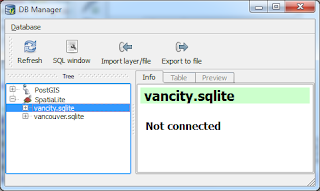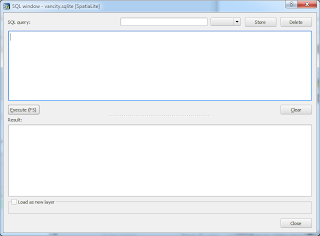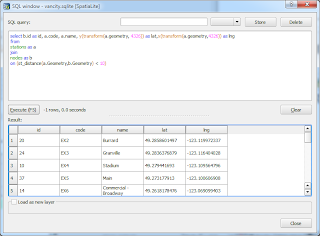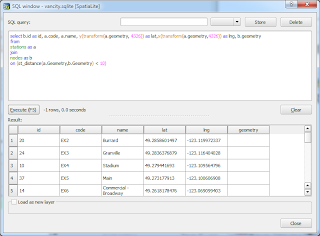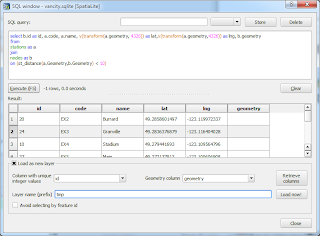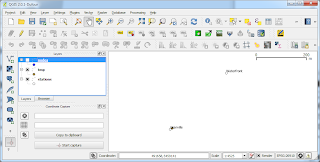|
| Point 1 is totally outside of any polygons; Point 2 is outside but within a bounding rectangle of a polygon; Point 3 is totally inside a polygon. |
Note: the first approximate query uses the MBRCONTAINS function and the second finer query uses the ST_CONTAINS function.
SELECT ST_CONTAINS(polygonGeometry, geomfromtext('POINT(116.4688 -31.5502)', 4326)) FROM( SELECT polygonGeometry, MBRCONTAINS(polygonGeometry, geomfromtext('POINT(116.4688 -31.5502)', 4326)) AS inMBR FROM ( SELECT geometry AS polygonGeometry FROM MyPolygon ) WHERE inMBR = 1 )

Case 1: Totally outside
For Point 1 (Totally outside), the query returns no rows since the point is outside of any bounding rectangles, as shown in the screenshot below.

Case 2: Outside of any polygons but within a bounding rectangle
For Point2, the query returns a result of 0 value, since the point is inside a bounding rectangle but outside of any polygon.

Case 3: Totally inside a polygon
For Point 3, the query returns a result of 1 since the point is inside a bounding rectangle and also inside a polygon.