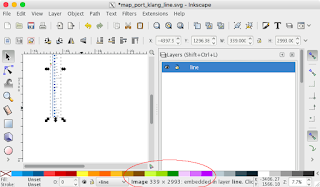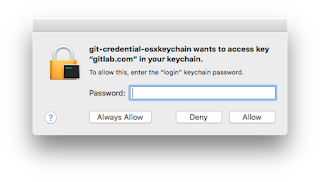
And it seemingly will not allow you to proceed even though the correct password has been entered; only by pressing the ESC key will MacOSX allow the transaction to go through.
To resolve this issue, the following steps can be done:
- Press Command + spacebar on the keyboard to bring up the Finder. Type in keychain. Press Enter.
The Keychain access dialog box appears.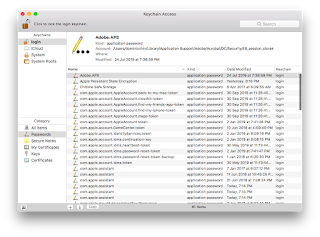
- In the Search field, type in gitlab.
The list is filtered by the search string.
- Now, mouse right click on the gitlab entry on the list. Choose Delete "gitlab.com".
The keychain entry is deleted.